How to Turn ON or OFF Autocorrect on Android – Autocorrect is one of the commendable features of smartphones. It reduces your effort significantly and gets you better at spelling complicated words. But, is it proving helpful to everyone? I am afraid not.
Where it’s easy to write email or messages using tricky words, it’s equally frustrating to write some words that are not found in the dictionary. That’s where even I feel it was better if I had the autocorrect feature disabled. Here is How to Turn ON or OFF Autocorrect on Android if you need a bit of help.
Using an autocorrect feature is helpful, especially when you are not good at typing. If you are careful enough about the reader and don’t want to ruin your reputation due to poor vocabulary, you should opt to keep Autocorrect on your smartphone turned on.
But if you are careful enough about what you are typing, Voila! It’s time to say goodbye to this feature. I have another good reason to disable Autocorrect on Android as I don’t want to mess up names with predefined dictionary words.
Contents
Other Advantages of Disabling Autocorrect
- There are thousands of names that are not available in the dictionary. So chances are, the prediction algorithm will definitely turn your name into some place or verb.
- Turning off autocorrect is also a good option when you frequently switch between languages while typing.

How to Turn off Autocorrect on Android
The autocorrect settings are specific to every keyboard app, including the default keyboard app Gboard. Following is the example of Gboard, which is pretty identical to the default keyboard settings on your phone.
- Go to device Settings>System>Languages & input>Virtual keyboard.
- This is where you’ll see a list of all the installed keyboards.
- Tap Gboard or the one that you use for which you want to turn off the autocorrect feature.
- Select Tap Correction.
- Head down to the Corrections section, and tap on Auto-correction to toggle it off.
Given steps works in many android phone, but some of android Smartphone company, the Turn ON or OFF Autocorrect steps bit different. Here we are sharing some popular phones tutorials.
How to Turn On Autocorrect on Android Back to as it was
If you think it was better to have the autocorrect feature on, sooner or later you’ll have to turn it on. That’s how you can do it.
Follow the same instructions as explained above, just change the last step:
- Open the Settings > System > Languages and input > Virtual keyboard > Gboard.
- Tap on Text correction and head down to the Corrections segment.
- Find the toggle displaying Auto-correction and turn it On.
If you are using any other keyboard app that should also appear in the same category in the Virtual Keyboard section under the settings.
For example, users having SwiftKey cancan find the Off/On option in Typing > Typing & Autocorrect > Autocorrect path.
How to turn ON or OFF Autocorrect on MI Smartphone
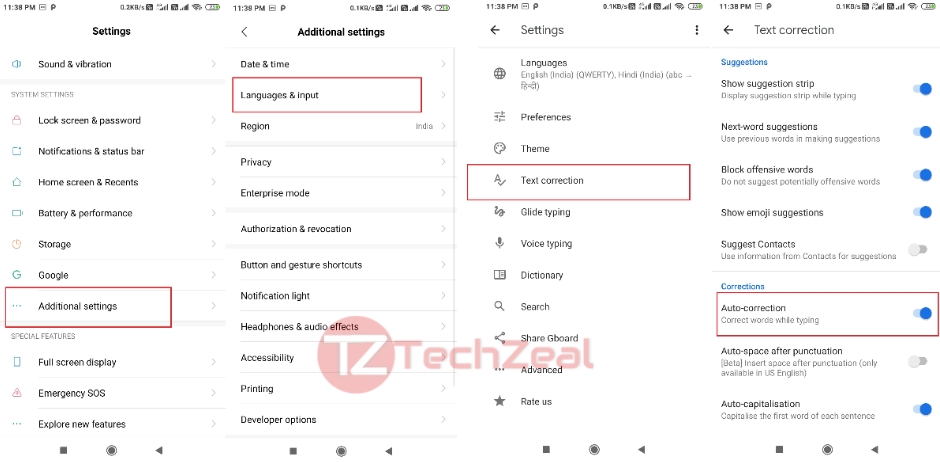
GO to Phone’s Setting > Advance Setting > Language & Input > Gboard > Text Correction > then ON or OFF the Auto Correction
How to turn ON or OFF Autocorrect on Samsung Phone
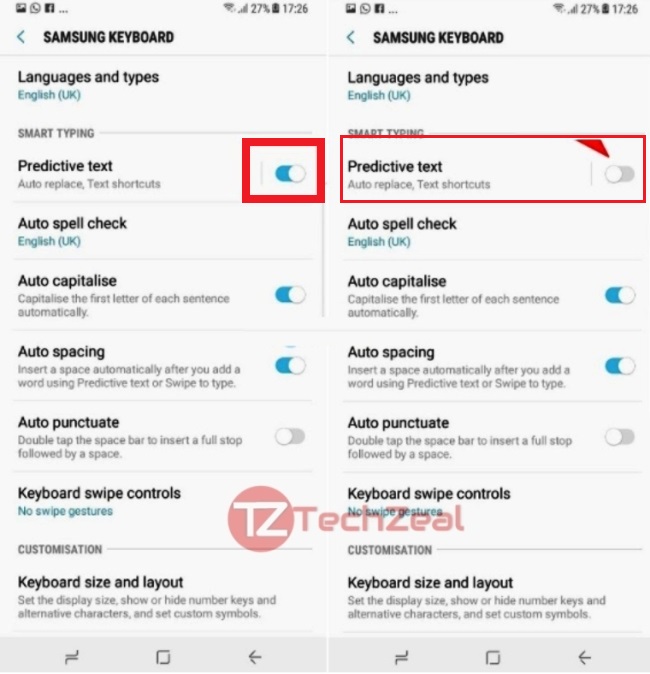
Go to Phone’s Setting > General Management > Language and input > On screen Keyboard > Samsung Keyboard > Smart Typing > Tap the switch to ON of OFF autocorrect on Samsung phone
And that’s about it.
Conclusion
Disabling the autocorrect feature on Android has its own perks and limitations. In my opinion, turning it off works just fine. Also, I wouldn’t like my friend Zoe’s name turn into Zone by the prediction algorithm.
So far, I haven’t felt a need for the autocorrect feature; I hope to let this option remain silent in future also. How is this feature turning out for you? Do let me know.
We Write on Latest Tech News, How to, Guide, Android, iPhone, Windows, MAC, Reviews and more. Do you like TechZeal? We Count on You! Don’t forget to follow us on Facebook, Twitter, Instagram …!